
Setting Up Netscape Communicator
- Open Netscape Communicator
- If you're not already in Netscape Messenger, click on the Communicator menu and select Messenger.
- In the Messenger window, click on the Edit menu and select Preferences.
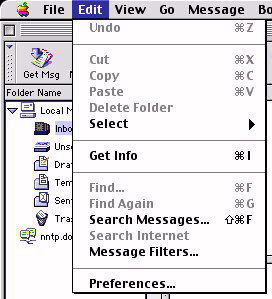
- The Preferences window will open. Click on Identity under the Category menu on the left.
- Enter your name and e-mail address in the fields provided.
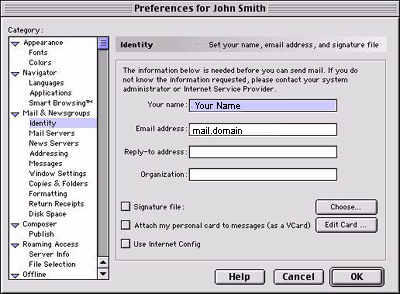
- Click on the Mail Servers item under the Category list.
- Click on the Add button under the Incoming Mail Servers section.
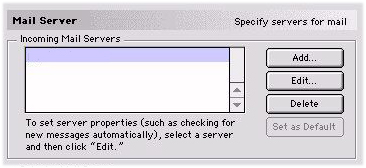
- Enter your incoming mail server name in the Server Name field. (this will be mail.domain, where "domain" is your registered domain if you have one through us, or what follows the @-symbol in your e-mail address otherwise.)
- In the Username Field, enter your e-mail address, then click OK.
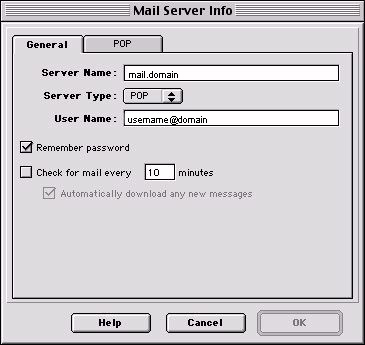
- Type the mail server name in the Outgoing mail (SMTP) server field. This is the same as the incoming mail server you just entered.
- Enter your e-mail address in the Outgoing mail server user name field, then
click OK.
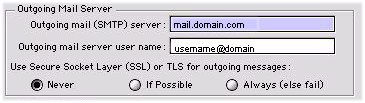
Note: Some older versions of Netscape do not like the "@" sign in the user name field. If this is the case, substitute the percent (%) sign instead of the @ sign.


