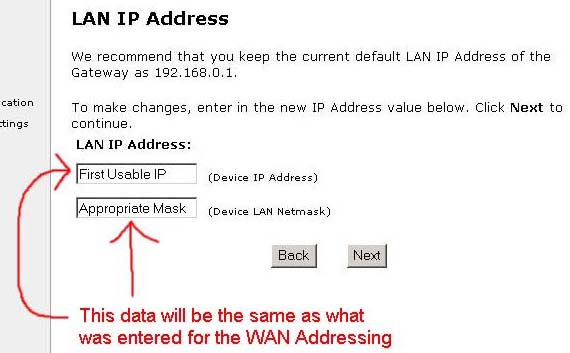Actiontec Wireless DSL Gateway Setup
Multiple IP Addresses
-
Plug in your Actiontec DSL gateway into a power outlet and into the Ethernet
port on your computer using the supplied crossover cable.
- Open a web browser and go to http://192.168.0.1
- The welcome screen will appear, click on Setup/Configuration
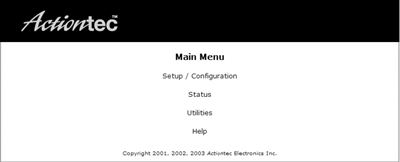
- Set Up / Configuration Screen-
- Click on Advanced Setup link
- Click on Begin Advanced Setup button
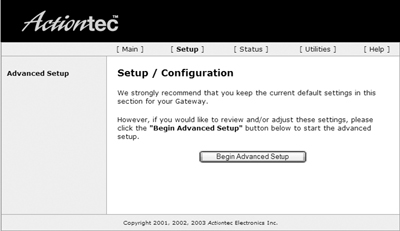
- Configuring the Advanced Settings Screen-
Click on Next button
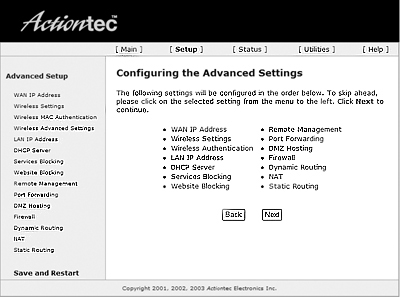
- WAN IP Address Screen-
Leave Obtain an IP Address through PPPoA selected
Check Unnumbered Mode box
Set Unnumbered IP Address (Gateway Address) to first usable IP in your static IP block
Set Unnumbered IP Address (Unnumbered Subnet Mask) to network mask of your IP block
In Left side bar, click on "LAN IP Address"
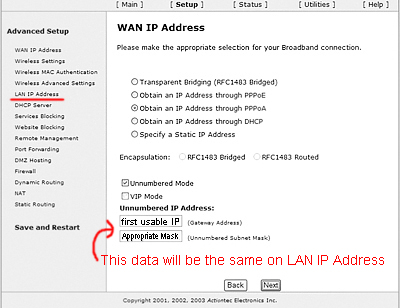
- LAN IP Address Screen -
*NOTE: The WAN IP Address and the LAN IP Address will be exactly the same.
In Left side bar, click on "WAN IP Address"; Verify to make sure that IP Addresses
and Mask's match.
Click on Next button on WAN IP Address screen
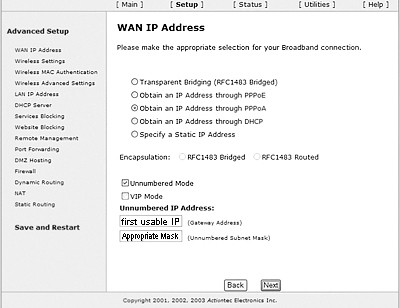
- Broadband Connection via PPPoE/PPPoA Screen-
Leave PPP auto connect checked
Set User Name to your login name
Set Password to your login password
Leave Static IP blank
Click on the Next button (required to save above)
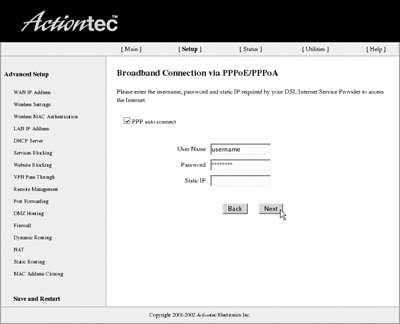
- Click on the Save and Restart link, then on the Save and Restart button to apply the changes.